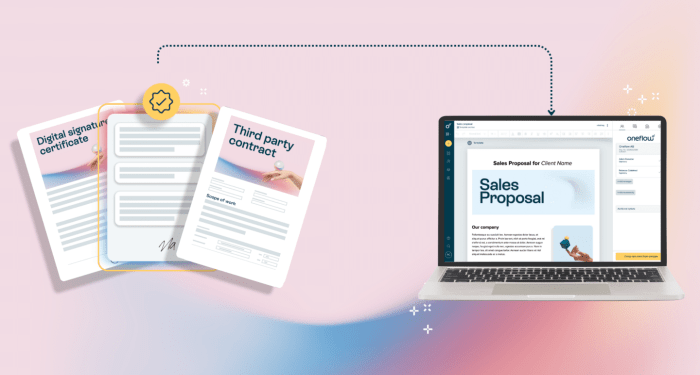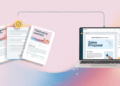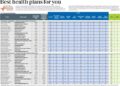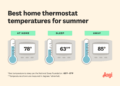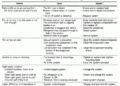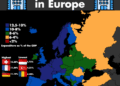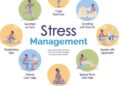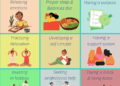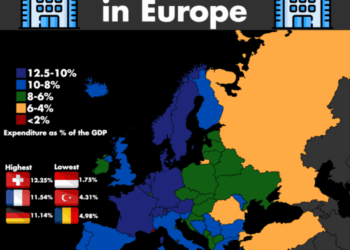Embark on the journey of creating a paperless digital home office, where efficiency meets modern technology. Learn how to revolutionize your workspace and embrace a clutter-free environment with our detailed guide.
Discover the key steps to transitioning to a paperless setup and optimizing your workflow for maximum productivity.
Setting up a Paperless Digital Home Office
Transitioning to a paperless office not only helps reduce clutter but also increases efficiency and productivity. By embracing digital tools and organizing files effectively, you can create a streamlined workflow and access information easily.
Benefits of a Paperless Office
- Reduces physical clutter in your workspace.
- Improves document security through encryption and password protection.
- Enhances collaboration by allowing easy sharing of digital files.
- Minimizes environmental impact by reducing paper usage.
Choosing the Right Digital Tools
When selecting digital tools for your paperless setup, consider factors like compatibility, ease of use, and cloud storage options. Look for tools that offer features such as optical character recognition (OCR) for scanning documents and digital signature capabilities.
Importance of Organizing Digital Files
- Create a clear folder structure to categorize files by project, client, or date.
- Use consistent naming conventions to easily search for and retrieve documents.
- Regularly backup files to prevent data loss and ensure continuity of work.
Software and Apps for Going Paperless
- Evernote:Allows you to take notes, organize documents, and collaborate with others.
- Google Drive:Offers cloud storage, document editing, and sharing capabilities.
- Adobe Acrobat:Enables you to create, edit, and sign PDF documents digitally.
- Scanner Pro:Turns your smartphone into a portable scanner for digitizing paper documents.
Digitizing Documents and Files
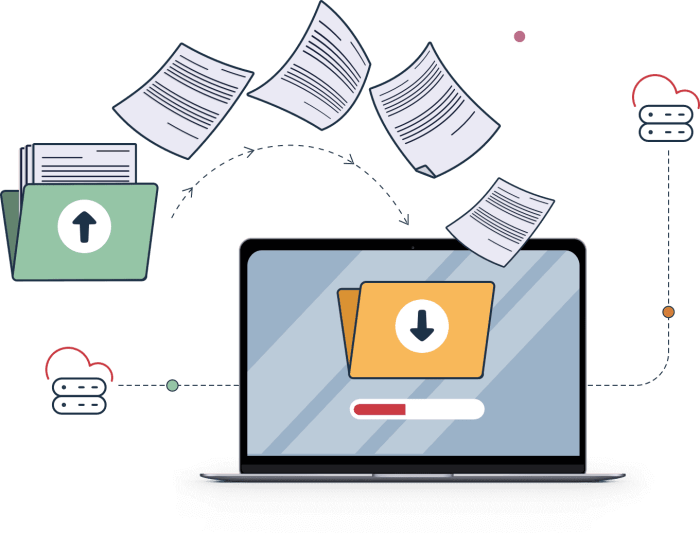
When transitioning to a paperless digital home office, one of the crucial steps is digitizing your documents and files. This process involves converting physical paper documents into digital format for easier storage, access, and organization.
Scanning Paper Documents
To start digitizing your paper documents, you will need a reliable scanner. Place the document on the scanner bed, adjust the settings for resolution and file format, and then initiate the scanning process. Once scanned, save the file to your computer or cloud storage for easy access.
File Formats for a Paperless Office
- PDF: Portable Document Format is widely used for its compatibility and security features.
- JPEG: Ideal for scanned images or documents with visual content.
- DOCX: Microsoft Word format for editable text documents.
Naming and Organizing Digital Files
When naming digital files, it's essential to use a consistent and descriptive naming convention. Include relevant s, dates, or categories in the file name to make searching and organizing easier. Create folders and subfolders based on the document type or project to maintain a structured filing system.
Securely Storing and Backing Up Digital Documents
- Cloud Storage: Utilize secure cloud storage services like Google Drive or Dropbox for easy access and backup.
- External Hard Drive: Regularly backup your digital documents to an external hard drive to prevent data loss.
- Encryption: Consider encrypting sensitive documents for an extra layer of security.
Implementing Digital Workflows
Implementing digital workflows in your paperless home office can help streamline your daily tasks and increase productivity. By creating efficient processes for managing electronic documents, collaborating with others, and automating repetitive tasks, you can work more effectively in a digital environment.
Creating a Paperless Workflow for Daily Tasks
- Organize your digital documents in folders and subfolders according to project or category.
- Use cloud storage services to access your files from anywhere and ensure data backup.
- Utilize task management tools or apps to prioritize and track your daily tasks.
- Implement a digital calendar to schedule appointments and deadlines.
Integrating Digital Signatures for Electronic Documents
- Use electronic signature tools like Adobe Sign or DocuSign to sign documents digitally.
- Ensure the security and authenticity of digital signatures by following best practices.
- Save time and reduce paper usage by signing documents electronically.
Collaborating on Digital Documents with Others
- Share files securely through cloud storage or collaboration platforms like Google Drive or Microsoft Teams.
- Use version control features to track changes and edits made by collaborators.
- Communicate effectively through messaging apps or project management tools.
Automation Tools to Streamline Digital Workflows
- Explore automation tools like Zapier, IFTTT, or Microsoft Power Automate to create workflows for repetitive tasks.
- Automate document filing, email responses, and data entry to save time and reduce manual effort.
- Create triggers and actions to connect different apps and streamline your digital workflow.
Creating an Ergonomic and Efficient Workspace
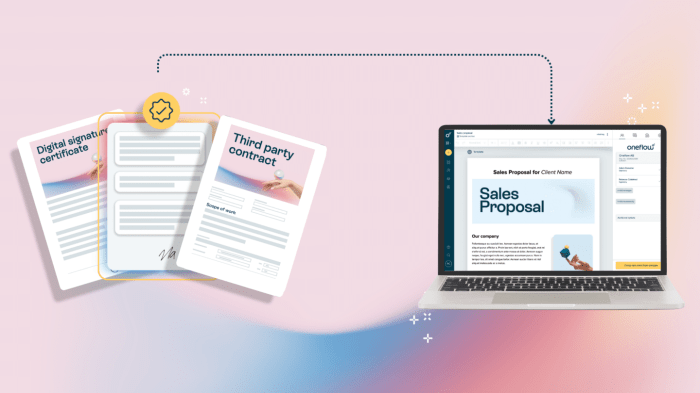
Creating a workspace that is both ergonomic and efficient is essential for productivity and comfort in a home office setting. Here are some tips to help you set up an optimal workspace:
Setting up an Ergonomic Desk and Chair
- Invest in a quality ergonomic desk and chair that support proper posture and reduce strain on your body.
- Ensure that your desk is at the correct height to prevent neck and back pain.
- Use a chair with good lumbar support and adjustable armrests to prevent discomfort during long work hours.
- Consider using a standing desk or a desk converter to alternate between sitting and standing throughout the day.
Importance of Proper Lighting
Proper lighting is crucial in a home office to reduce eye strain and improve focus. Here are some suggestions:
- Position your desk near a window to maximize natural light, but avoid glare on your computer screen.
- Use task lighting such as desk lamps to supplement natural light and provide adequate illumination for your workspace.
- Adjust the brightness and color temperature of your lighting to suit your preferences and reduce eye fatigue.
Reducing Clutter and Optimizing Space
To maintain a tidy and organized paperless office, consider the following tips:
- Utilize storage solutions like shelves, drawers, and filing cabinets to keep paperwork and office supplies out of sight.
- Digitize documents and files to reduce physical clutter and free up space on your desk.
- Regularly declutter and remove unnecessary items to create a more spacious and efficient workspace.
Organizing Cables and Electronic Devices
Managing cables and electronic devices in a neat and organized manner can enhance the overall look of your workspace. Here are some recommendations:
- Use cable management solutions such as cable clips, ties, and sleeves to keep wires organized and prevent tangling.
- Label cables and cords to easily identify and distinguish between different devices and chargers.
- Invest in a charging station or cable organizer to keep electronic devices charged and ready for use without cluttering your workspace.
Closing Summary
In conclusion, building a paperless digital home office is not just about going green—it's about simplifying your work life and enhancing your overall efficiency. Take charge of your workspace today and experience the benefits of a streamlined, organized office environment.
FAQ Section
How can I ensure the security of my digital documents?
Consider using encrypted storage solutions and regularly backing up your files to prevent data loss.
What are some recommended apps for organizing digital files?
Popular choices include Evernote, OneNote, and Google Drive for efficient file management.
Is it necessary to invest in a high-quality scanner for digitizing documents?
While a good scanner can enhance the digitization process, there are also smartphone apps that offer scanning capabilities for quick and easy document conversion.